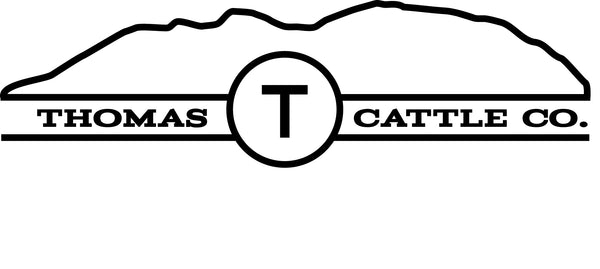Adding A Discount Code To Your Subscription Order
1. On the TCC home page you will see this person icon in the top right, click there.

2. Click on "Manage Subscription" below the login information and it will ask for your email, then send a code for you to type in.

3. Once logged in you will want to click on the subheading option titled "Subscriptions"

4. Click on the arrow to the right of any products on your subscription.

5. Under your subscription information you will see a button that says "Add Discount", click that.

6. A partial screen will appear to the right with the option to type in a discount code, this is where you will insert your code.

You will then be able to see the discount towards the bottom if the screen and it will be applied when your order is due to process next, or you can manually process it right then.
Please note, if the discount code has an expiration date you will want to be sure your order is going to process before that date.